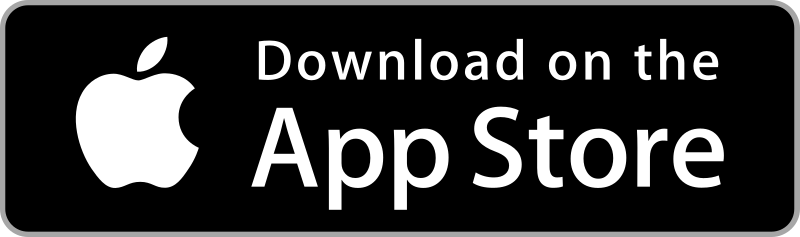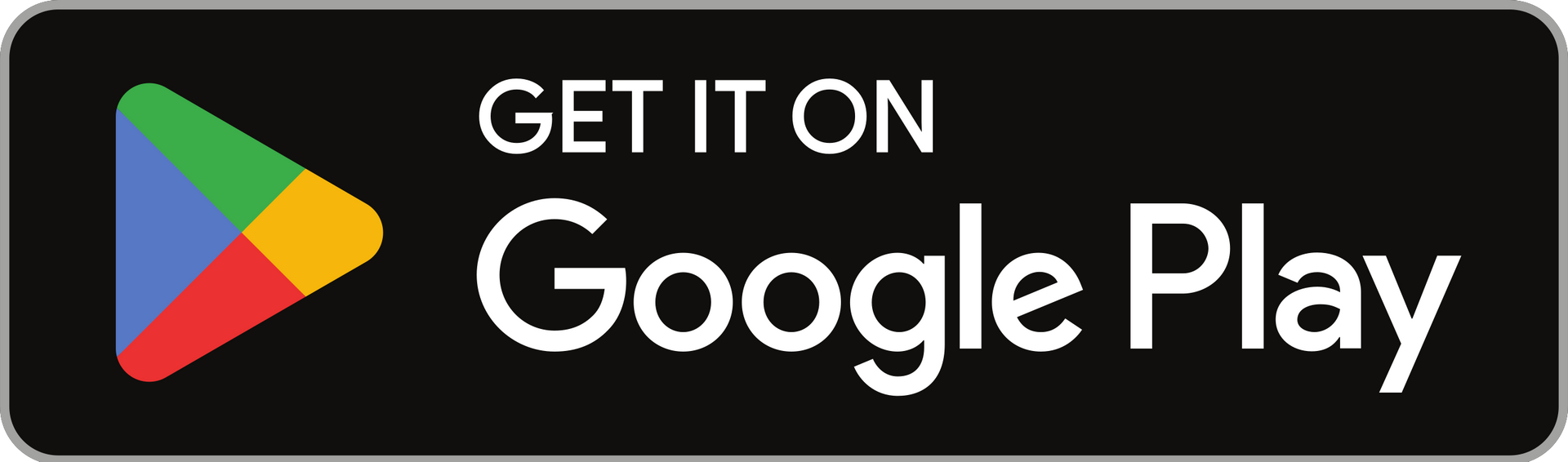Realm Connect
What is Realm?
Realm is a real ministry tool.
Realm is an online ministry tool designed for real-time connection. It helps our church connect with you and you connect with us. If you consider yourself part of this church family, you’ll love it. Realm allows you to manage your personal information and who is allowed to see it, control your giving, and keep in touch with the groups that matter to you. And on your smartphone. Realm’s CONNECT App is the way to access and manage all your information and connect with the groups you are involved in as part of our church family.
Why use Realm?
Realm strengthens church connections.
Being the church doesn’t just happen at the church. Realm helps us serve you better and leads this church well between Sundays. Everyone can be connected from anywhere at any time, right from our mobile devices using the Connect App. It engages everyone in the life of our church by supporting the healthy relationships essential to our church’s mission. We’ll stay organized, and you’ll stay informed about all of the opportunities for fellowship. When we share life together, we will grow together.
How can Realm help me?
Here are some of Realm’s great features:
An Online Directory – Find contact info for each other whenever and wherever you need it. The most important component is your “profile” which will contain a record of your name, address, phone number(s), email address, and members of your family. It will become the church phone directory and picture directory. You can keep your own profile up to date, so no more confusion about how to contact you.
Gives you control over your giving. Giving should be easy, and Realm places giving right in the palm of your hands. Using Realm online through its password-based security via the web or the Connect App, you can set up recurring gifts, schedule online giving, view your giving history, print statements, and make changes at any time. How convenient to have your contributions automatically withdrawn and credited to NFUMC! Realm automatically records all electronic gifts and adds them to your giving record making it easy for you to give, and easy for our Finance Manager to track.
RSVP for Events - You will be able to register and pay for events online.
Connect with Classes & Groups – You will be able to join groups and participate in discussions. REALM lets group leaders track attendance easily. Class leaders can easily communicate with groups, share materials, and start discussions.
What about my privacy?
Realm is safe, private, and secure.
Your privacy is one of our greatest concerns. Realm is only made up of the people in our church, it’s not like a social network that’s open to everyone. Realm keeps your data safe with DOD (Department of Defense) level encryption. For the default, if your contact information is currently in the printed directory now then it will be available to all who have a login in REALM. But you can decide to control who can see your information or not. NOTE: In order to protect your privacy in all ways if you change the privacy settings you will no longer be in any online or printed directory.
Some more FAQs
Q: What is the difference between my primary phone number/email and my secondary ones?
A:
Your primary phone number and email is associated with all church-related communications. They will also
be displayed if you choose privacy settings which allow others to see them. Having a secondary phone or email
available to staff is a helpful backup if it isn’t possible to reach you with your primary contacts.
Q:
Can I hide my information from everyone? Or can I make only certain things viewable?
A:
The default privacy setting is to allow group leaders and fellow members of the groups you are part of to see
your contact information, groups, interests, etc. If you’d prefer a different setting, you can hide all your
information from general users by selecting “Staff Only” in your privacy settings, or you can allow everyone in
PCD’s Realm to see it. If you just want to hide some things (ex: address) but not others (ex: phone number) use
the Custom Privacy Settings feature.
Q:
Can other people or staff members see my giving history and pledges?
A: No. Only you and the business office have access to your giving history and pledges.
Q:
Can I sign up and pay for an event on Realm?
A: Yes. Once the Registration Event has been created by a group leader or staff member, you can search for it
and register/pay right from your app or desktop.
Q:
Can I add or remove myself from a group?
A: Only staff members can remove members from a group. Group leaders and Church staff have permission to
add participants to a group from either the desktop version or app. *Note: if you wish to stop notifications from
a group, use Notification Settings under your account to manage those. Removing yourself from a group isn’t
necessary to stop notifications.
Q: Why do I need to enter my skills and interests?
A: This information assists staff and elders in knowing about your gifts and talents. When seeking individuals
to serve in various roles, we can use Realm as a helpful avenue of matching disciples with discipleship
opportunities.
Q:
How do I chat with or message other people in my groups?
A: The group leader or staff administrator for that group has to set those permissions for the group first. Once
that is done you can message other group members or chat with them in real time by clicking
“Communications”.
Q: What happened? I tried to search for another member’s contact information and only their name is visible.
A: Some members will choose to limit access to some or all of their contact information by selecting a privacy
setting of ‘Visible to Staff Only”.
Q: If I allow people to see everything in my profile, what do they see?
A: Your name, photo, your primary email address and phone number, address, birth date (no year), members of
your family within your household, the groups you are in, and your skills and interests.
Q: How do I add or change a profile photo using the Connect App?
A: Click on the three dots labeled “More”, and then click on “Profile”. To delete or add a photo, click on the
image in the little circle right next to the picture or empty photo box. Select “New Profile Photo” or “Delete
Profile Photo”. If adding a new profile photo, it will need to be in your phone already. Browse your photos and
select the one you want.
Q: How do I add or change a profile photo using the desktop version of Realm?
A: Click on the photo box, then browse your computer for the photo you want, and select it.
Q: The app is asking me for a Realm invite code, where do I find that?
A: You will not need an invite code if you set up your account on the desktop first, then use the same username
and password to log into the app.
Q: How do I find a roster of my groups in the Realm Connect app?
A: Click on the 3 dots (“More”), then select Groups and click on the group you’re interested in. Select the list of
participants to see the roster.r.New Paragraph